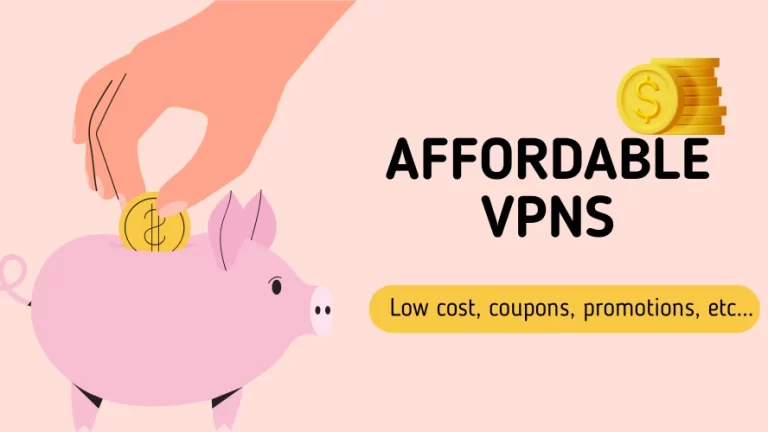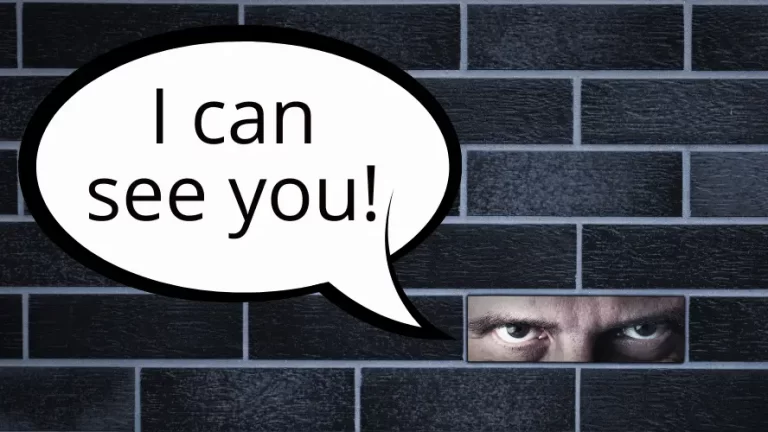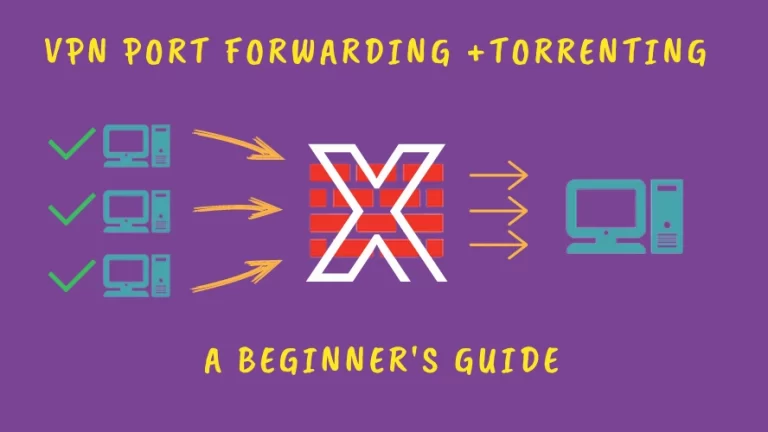So you’ve just subscribed to a new VPN service that allows you to torrent with peace of mind, and you’re excited to download your first file! But did you know that starting your VPN without properly configuring it could be like leaving your digital backdoor wide open?
Some VPNs are not ready for P2P file sharing out of the box. It is similar to purchasing a new gadget without realizing that it is already set to “demo mode.”
That’s why today I will walk you through setting up your VPN for torrenting. Best of all, this can be configured once and then forgotten about. You just need a few touch-ups here and there, and you are ready to torrent anonymously.
Essential VPN Features for Secure Torrenting
Let’s explore the critical functionalities that have the potential to make a significant difference in your torrenting experience.
1. Turn the Kill Switch On
The kill switch is essential and should be the first thing you activate. If a problem occurs and there is a VPN disconnection, this tool will interrupt the internet connection. It prevents your real IP address from being visible while the VPN is not working.
A disconnection is a rare thing with a good provider, but it’s always possible. It’s a handy tool that guarantees your security at all times.
We have a post about the advantages of the kill switch for torrenting, where we explain how it works in more detail.
2. Activate the DNS Leak Protection
DNS leaks are one of the biggest threats to anonymity, even when you feel protected. This is how ISPs log the activity of their clients.
When you use a Virtual Private Network, the DNS requests should go through the VPN servers. Your ISP shouldn’t be able to access these requests anymore.
Unfortunately, it’s not that simple! Your device may still send requests through the default DNS servers. That’s why turning this option on is crucial; it overwrites the default DNS servers, ensuring your requests are routed through the VPN DNS servers.
3. Choose a Good VPN Protocol
As you probably know, a VPN establishes its connection through a protocol. Nowadays, OpenVPN is one of the best options for downloading torrents safely. It provides a good combination of security and speed, which are the most important things when it comes to P2P file-sharing.
Other protocols exist, but most are less safe. In fact, some VPNs are getting rid of outdated protocols, such as L2TP.
4. Disable IPv6 Traffic
IPv6 is still not very popular, and most VPN networks are configured for IPv4. Because of that, allowing IPv6 on a VPN configured to encrypt IPv4 may cause leakage.
The new protocol will be more prevalent in the future, and VPNs will be reconfigured to be compatible with it. But for now, you should disable the IPv6 traffic to ensure no data leaks. If your VPN provider offers IPv6 leak protection, activate it. If it doesn’t have this option, you can do it manually.
You can follow this guide to disable IPv6 on your computer.
VPN Setup Example
To better illustrate how to turn these options on, let’s have a look at a specific VPN. We’ll use IPVanish for this example. On their “Settings” tab, you can see all the tools we’ve discussed.
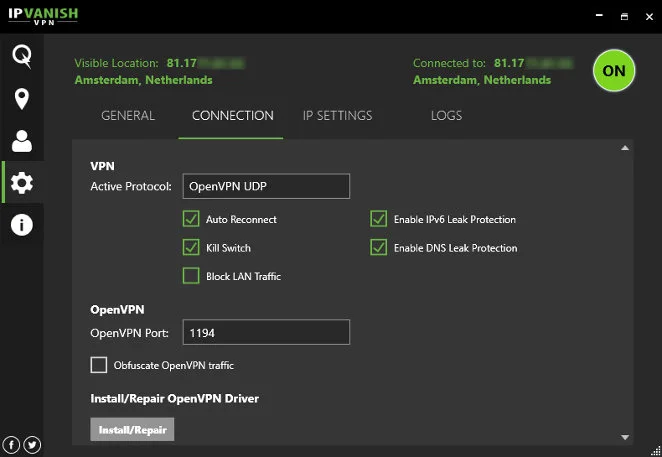
More and more, providers are starting to understand the importance of adequately organizing all these settings in the same tab, to provide a good user experience.
Extra Tips for Using a VPN for Torrenting
Now that you’ve set up your VPN and are ready for torrenting, it’s time to learn some tricks to improve your experience even further.
Some of these tips are not mandatory, but they can make a difference in terms of speed and safety.
1. Turn the VPN On Before the BitTorrent Client
Always remember that connecting to a VPN server first is crucial. It is only after this point that you should begin downloading torrents. This ensures your torrent traffic is routed through the VPN.
I’m mentioning this obvious step because some beginner torrent users think it’s OK to start the BitTorrent client first. Unfortunately, this is not the case. If you connect to the BitTorrent client first, it will immediately reveal your real IP address.
2. Take advantage of the “start with computer” and “auto-connect” features
Using the “Start with computer” and “auto-connect” features is a great way to ensure the VPN always protects you. This powerful combination of tools will protect users who sometimes forget to connect to the VPN manually before starting their downloads.
The first option lets you launch your VPN app automatically when starting your computer. The second one connects you to a predetermined server when the app opens. In other words:
- The VPN will turn on at the same time as your device
- It will establish a connection to a server of your choice
That’s all you need to be on the safe side without having to do anything. This way, you will always be protected by the VPN.
How to activate these features?
Most VPNs offer these two features. Obviously, the menus are different for each provider, but the principle is the same. Let’s use PureVPN as an example. They make it easy to use these tools.
As you can see in the screenshot below, you just have to turn these features on. After that, specify which server you want the VPN to connect to by default.
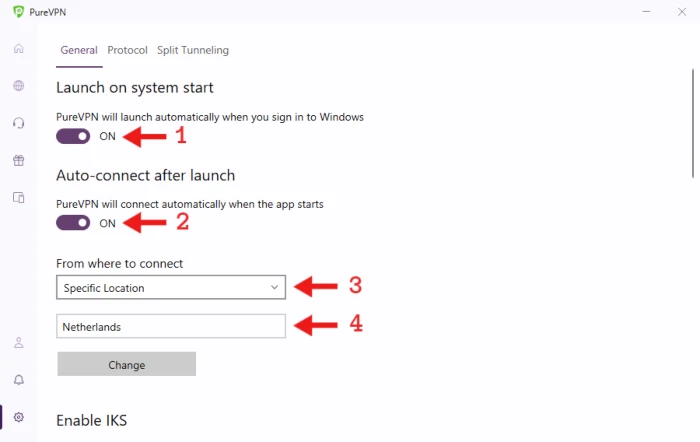
Important note: For providers that don’t allow torrenting on all of their servers, you have to select one of their P2P servers. Otherwise, you won’t be allowed to download your files.
So, before you select the server, go to the server tab and see which locations allow P2P downloads. In the example above, I made sure that I picked one of the P2P server locations, which is the Netherlands.
3. Bookmark Your Favorite Servers
One of the neat things a VPN lets you do is bookmark your favorite servers. As you will see, you will need to change servers occasionally. That usually happens because a server may be overloaded. In other words, many users are connected to the same server, resulting in a slower download speed for everyone.
When that happens, you should find another less crowded server to enjoy a faster connection.
If you get used to bookmarking fast servers, you can quickly build a custom list of your favorite ones. Whenever one of them is very busy and slow, you will have other servers just one click away.
4. Make sure that your VPN allows P2P
If you are having trouble downloading torrents, you should research and find out if your provider allows it. Unfortunately, some providers have an issue with torrent traffic and may block it when they detect BitTorrent activity. In that case, no software configuration will help you.
If you are looking for suggestions, here are a few good VPNs that allow BitTorrent traffic:
5. Don’t Select Servers That Are Too Far Away
The distance between you and the VPN server you’re connected to affects your speed. To get the best results, find a server close to your location. The closer the server, the faster your connection will be. Ideally, look for servers in the same continent as you. A server in a neighboring country usually provides the best speeds.
You should also avoid servers in your country
It’s important to remember that selecting a server in your own country isn’t always the most secure option. Instead, try connecting to a server in a different country. This will help increase your anonymity because it becomes more difficult for others to track your activity when multiple jurisdictions are involved.
Conclusion
Torrenting with the complete protection of a VPN is not as complicated as it was years ago. Nowadays, providers have straightforward interfaces that allow changing the settings by ticking a few boxes.
However, some configuration steps are needed to ensure you take advantage of all the protection features a VPN offers.
Finally, remember that every software has a different user interface. The options and settings we discussed today will be organized differently depending on your VPN service. Sometimes, even the feature names are unique. But the process should be similar; you just need to poke around to find the specifics of your VPN.